How to Unblur an Image - How to Make a Blurry Video Clear
How to Unblur any Photo or Videos is very eas on android Phones.Best to unblur images to install the apps on the down page. video quality increase on the high resolution on the apps. There are various methods you can try to unblur a photo or image, depending on the cause of the blurring and the level of detail you want to recover. Here are some possible solutions:
- Use photo editing software: If the photo is only slightly blurred, you can try using photo editing software such as Adobe Photoshop, GIMP, or Lightroom to sharpen the image. This can be done by applying a sharpening filter or adjusting the contrast, clarity, or sharpness settings.
- Use an online tool: There are several online tools available that can unblur photos, such as Unblur Photos, SmartDeblur, or Fotor. These tools use advanced algorithms to analyze the image and remove the blurring.
- Use a deconvolution algorithm: If the image is heavily blurred, you can try using a deconvolution algorithm to recover the details. Programs such as Wiener filter, Richardson-Lucy algorithm, or Blind Deconvolution can help you with this. However, these algorithms require some technical knowledge and can be time-consuming.
- Use artificial intelligence: There are also AI-based solutions available that use deep learning algorithms to unblur photos. Programs such as Remini, Topaz Labs, or Enhance AI can restore the details of your blurred photos with impressive results.
It's worth noting that not all blurs can be fixed, and the level of detail you can recover depends on the quality of the original image and the extent of the blur. So, it's always best to try several solutions and see what works best for your specific case.
DSLR Effects in Android - How to Blur Video Background in Android
4 Best AI photo enhancer [Next Level]
There are several AI-based photo enhancers available that can help you improve the quality of your images.
- Topaz Labs AI: Topaz Labs offers several AI-based photo enhancers, including Gigapixel AI for upscaling images, Sharpen AI for improving sharpness and reducing noise, and DeNoise AI for removing noise from photos.
- Adobe Sensei AI: Adobe Sensei is a suite of AI-based tools that can help you enhance your photos, including Adobe Photoshop's "Enhance Details" feature and Lightroom's "Enhance Details" and "Dehaze" tools.
- Remini: Remini is a mobile app that uses AI to restore old, damaged, or low-quality photos. It can remove noise, sharpen details, and improve the overall quality of your photos with impressive results.
- Enhance AI: Enhance AI is another AI-based photo enhancer that uses machine learning algorithms to improve the quality of your images. It can upscale images, remove noise, and enhance details in your photos.
It's worth noting that each of these tools has its own strengths and weaknesses, and the best one for you will depend on your specific needs and preferences. It's always a good idea to try out several options and see which one works best for your images.
About Best Photo Enhancer :
A photo enhancer is a type of software or app that uses various algorithms, including artificial intelligence (AI), to improve the quality of digital images. Photo enhancers can fix various issues with photos, including brightness and contrast, color balance, sharpness, noise reduction, and more. They can also remove unwanted elements from photos, such as blemishes, red-eye, or unwanted objects.
AI-based photo enhancers are becoming increasingly popular as they use machine learning algorithms to automatically detect and correct issues with photos. These algorithms can learn from vast databases of images to recognize patterns and apply enhancements that are tailored to the specific image.
Some photo enhancers are standalone software applications, while others are available as online tools or mobile apps. Many popular photo editings software programs, such as Adobe Photoshop and Lightroom, also have built-in photo enhancer features.
How to Convert Normal Video to 4k on android mobile
Normal Video convert to 4k 👇
In summary, photo enhancers are powerful tools that can help you improve the quality of your photos and make them look more polished and professional. They can save you time and effort compared to manual editing and allow you to achieve impressive results even if you have no experience in photo editing.
👇👇
Pixelup-AI Photo Enhancer Apps
Convert low-quality video to high Quality
Unfortunately, it is not possible to convert low-quality video to high-quality. This is because the resolution and level of detail of the video are determined at the time of recording or capturing the footage, and cannot be improved afterward.
When you try to upscale a low-quality video, the software may try to fill in the missing details by guessing what they should look like, resulting in a blurry or pixelated image. This process is known as interpolation, and while it may help to smooth out some of the rough edges, it cannot restore missing information.
👇
TimeCut : Smooth Slow motion Apps
However, there are a few things you can do to improve the appearance of a low-quality video:
- Increase the contrast and saturation: By adjusting the color balance and contrast of the video, you can make it look more vibrant and lively, even if the level of detail is limited.
- Apply a sharpening filter: A sharpening filter can help to enhance the edges and make the image look crisper, but it can also introduce artifacts if overused.
- Use noise reduction software: Noise reduction software can help to reduce the appearance of grain and noise in low-light or low-quality footage, but again, it cannot restore missing detail.
In summary, while you can apply some adjustments to make a low-quality video look a bit better, you cannot convert it to high-quality. It's always best to try to record or capture footage in the highest quality possible to get the best results.

![How to Make a Blurry Video & Photo Clear 2023 [best apps] How to Unblur an Image - How to Make a Blurry Video Clear](https://blogger.googleusercontent.com/img/b/R29vZ2xl/AVvXsEiA2LsQpsrYOfow4u1AVzq6XnW7vV_oLl95-FWVRYYk7rlH6G1PxNqdHLjWJ1r7SCW6PMgi4czXpXnweHmU0cyPfBb59SpWKrdhpajDk0GEk_keHFJAxweRKFzvcKXS5xMD6uFD80GoTWSlePkgcGLBVF8-i9XqJAPtnP-bcDqW1rNFGWwGYBXbjY7I/w400-h229-rw/2s.jpg)
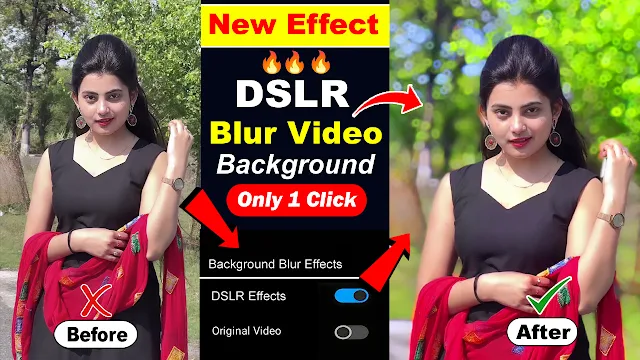
![How to Make a Blurry Video & Photo Clear 2023 [best apps] 4 Best AI photo enhancer [Next Level]](https://blogger.googleusercontent.com/img/b/R29vZ2xl/AVvXsEhWePxJk5djaqi5oz-JFkR4xe5hYepiz4-O-lrpd7iTdeIa0wn8nw-qJDDItirLezkTKlP229biA7TYFnRR8jjMG6YghewZFAM5k4mwVGVRgImj7UYVK2N2YI7Egaae95W3KKXB8JOZuN-rNExcp-gB6Qn1QJ6y47FbJsXXpieAZLH4_h1JIrIiGytq/w640-h366-rw/6yh.jpg)
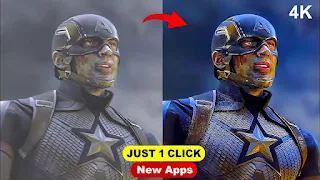

Manoj'
ReplyDeleteLove03171245298
ReplyDeleteRaju Bawane
ReplyDeleteRS Sadib
ReplyDeleteSangram Bhoi
ReplyDeleteHello
ReplyDeletePhoto editor
DeleteOp
ReplyDeleteAnonymos
ReplyDelete